Coby MP-C7092 Manuel d'instructions
Naviguer en ligne ou télécharger Manuel d'instructions pour Lecteurs MP3/MP4 Coby MP-C7092. Coby MP-C7092 [en] Manuel d'utilisatio
- Page / 47
- Table des matières
- DEPANNAGE
- MARQUE LIVRES



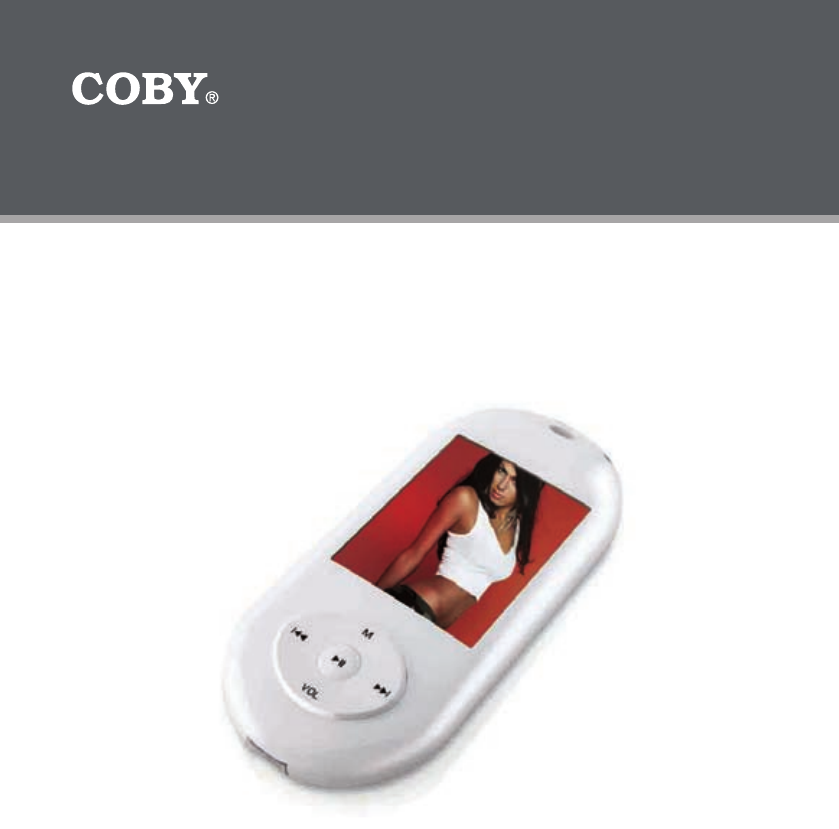
- Instruction Manual 1
- MP-C7052 1
- PRECAUTIONS 2
- IMPORTANT SAFETY INSTRUCTIONS 4
- FEATURES 7
- TABLE OF CONTENTS 8
- PACKAGE CONTENTS 10
- POWERING YOUR PLAYER 11
- LOCATION OF CONTROLS 12
- DISPLAY OVERVIEW 13
- Music Playing Screen 13
- MAIN MENU OVERVIEW 14
- MUSIC MODE 15
- MOVIE MODE 17
- RECORD MODE 19
- VOICE MODE 20
- FM RADIO MODE 22
- PHOTOS MODE 24
- EBOOK MODE 25
- SETTINGS MODE 27
- SETTING MODE 28
- USB CONNECTIONS 30
- VIDEO CONVERSION 33
- FIRMWARE UPGRADE 35
- WINDOWS MEDIA PLAYER 36
- TROUBLESHOOTING 42
- SPECIFICATIONS 44
- COBY Electronics Corp 47
Résumé du contenu
Instruction ManualPlease read this manual carefully before operation.Mini MP3 Player wth Video and FM RadioMP-C7052
10Page 10 Coby Electronics Corporationwww.cobyusa.com Page 11PACKAGE CONTENTSPlease make sure that the items shown below are included in the packag
Page 10 Coby Electronics Corporationwww.cobyusa.com Page 11POWERING YOUR PLAYERCharging the BatteryYour player has an integrated rechargeable batter
12Page 12 Coby Electronics Corporationwww.cobyusa.com Page 13LOCATION OF CONTROLSHeadphone outputNeckstrap HoleLCD DisplayMENU buttonLeft / Previous
Page 12 Coby Electronics Corporationwww.cobyusa.com Page 13DISPLAY OVERVIEWVolumeLevelCurrent track / Total TracksBit rateFile typeRepeat modeEquali
14Page 14 Coby Electronics Corporationwww.cobyusa.com Page 15MAIN MENU OVERVIEWThe Main Menu gives you access to the different function modes of you
Page 14 Coby Electronics Corporationwww.cobyusa.com Page 15MUSIC MODEEnter MUSIC mode to play your MP3, WMA or WAV audio les.Music ControlsTo play
16Page 16 Coby Electronics Corporationwww.cobyusa.com Page 17MUSIC MODEReplayThe section allows you to dene a segment of an audio track to be play
Page 16 Coby Electronics Corporationwww.cobyusa.com Page 17MOVIE MODEEnter MOVIE(Video) mode to play video les (AMV) loaded on your player.Video Co
18Page 18 Coby Electronics Corporationwww.cobyusa.com Page 19Normal Play tracks once in sequential order.Repeat One Play the current track repeatedl
Page 18 Coby Electronics Corporationwww.cobyusa.com Page 19RECORD MODEEnter RECORD mode to make voice recordings through the integrated Microphone.U
2Page 2 Coby Electronics Corporationwww.cobyusa.com Page 3For Customer Use:Enter below the serial number that is located on the bottom of the unit.
20Page 20 Coby Electronics Corporationwww.cobyusa.com Page 21VOICE MODEEnter VOICE mode to play your digital voice recording les.Voice ControlsTo p
Page 20 Coby Electronics Corporationwww.cobyusa.com Page 21VOICE MODEReplayThe section allows you to dene a segment of an audio track to be played
22Page 22 Coby Electronics Corporationwww.cobyusa.com Page 23FM RADIO MODEEnter FM Radio Mode to listen the FM Radio broadcasts.You must have a pair
Page 22 Coby Electronics Corporationwww.cobyusa.com Page 23Normal BandThis section allows you set the FM frequency range area as Normal band(US).Hig
24Page 24 Coby Electronics Corporationwww.cobyusa.com Page 25PHOTOS MODEEnter PHOTOS mode to display your JPEG photo les.Browsing Your Photo Librar
Page 24 Coby Electronics Corporationwww.cobyusa.com Page 25EBOOK MODEEnter EBOOK mode to nd and play text les (TXT) located on your player.Browsin
26Page 26 Coby Electronics Corporationwww.cobyusa.com Page 27EBOOK MODEBookmark Controls
Page 26 Coby Electronics Corporationwww.cobyusa.com Page 27SETTINGS MODEEnter the SETTINGS mode to set your player’s system options.Upon entering Se
28Page 28 Coby Electronics Corporationwww.cobyusa.com Page 29SETTING MODEPower offSet the Off time and Sleep time.Off time Set the duration o
Page 28 Coby Electronics Corporationwww.cobyusa.com Page 29SETTING MODEFormatFormat the player with FAT16 or FAT32 type. It may become necessary to
Page 2 Coby Electronics Corporationwww.cobyusa.com Page 3PRECAUTIONSRegulatory InformationThis device complies with part 15 of FCC rules. Operation
30Page 30 Coby Electronics Corporationwww.cobyusa.com Page 31Connect the MPC7052 to a computer with the USB 2.0 cable provided to:Transfer les to a
Page 30 Coby Electronics Corporationwww.cobyusa.com Page 31USB CONNECTIONSIf you need further assistance with transferring les, please ref
32Page 32 Coby Electronics Corporationwww.cobyusa.com Page 33Disconnecting from a ComputerDisconnect your player as instructed below to detect data
Page 32 Coby Electronics Corporationwww.cobyusa.com Page 33Use the video conversion software utility included on the Installation CD to create video
34Page 34 Coby Electronics Corporationwww.cobyusa.com Page 35VIDEO CONVERSIONNote:The video conversion software is included for your convenience and
Page 34 Coby Electronics Corporationwww.cobyusa.com Page 35FIRMWARE UPGRADEIMPORTANT: Make sure your palyer has been fully charged before up
36Page 36 Coby Electronics Corporationwww.cobyusa.com Page 37Windows Media Player 9 (WMP9)You can use Windows Media Player 9 (WMP9) and a USB-MSC co
Page 36 Coby Electronics Corporationwww.cobyusa.com Page 37WINDOWS MEDIA PLAYERWindows Media Player 10 (WMP10)You can use Windows Media Player 10 (W
38Page 38 Coby Electronics Corporationwww.cobyusa.com Page 39WINDOWS MEDIA PLAYERSelect a playlist from the “Sync List” drop-down menu. Click “Start
Page 38 Coby Electronics Corporationwww.cobyusa.com Page 39To create playlists using WMP10:Run Window Media Player 10Select “Library” and then drag
4Page 4 Coby Electronics Corporationwww.cobyusa.com Page 5IMPORTANT SAFETY INSTRUCTIONSRead Instructions: All the safety and operating instructions
40Page 40 Coby Electronics Corporationwww.cobyusa.com Page 41Select “New” and enter the playlist name, then click “OK”. A new playlist will be creat
Page 40 Coby Electronics Corporationwww.cobyusa.com Page 41Click “OK” to start the synchronization.When synchronization is complete, disconnect your
42Page 42 Coby Electronics Corporationwww.cobyusa.com Page 43COBY Electronics Technical SupportHours: Monday to Friday, 8:30 AM–11:00 PM EST Saturd
Page 42 Coby Electronics Corporationwww.cobyusa.com Page 43TROUBLESHOOTINGThe player will not play my video le.Ensure that the video le will play
44Page 44 Coby Electronics Corporationwww.cobyusa.com Page 45SPECIFICATIONSDisplay Type 1.8” True-Color OLEDDisplay Resolution 160 x 128Memory 512MB
Page 44 Coby Electronics Corporationwww.cobyusa.com Page 45NOTES
46Page 46 Coby Electronics CorporationNOTES
Page 46 Coby Electronics CorporationCOBY Electronics Corp. 56-65 Rust Street Maspeth, NY 11378www.cobyusa.com www.ecoby.comCOBY Electronics Corp. 5
Page 4 Coby Electronics Corporationwww.cobyusa.com Page 5Outdoor Antenna Grounding: If an outside antenna is connected to the product, be sure the a
6Page 6 Coby Electronics Corporationwww.cobyusa.com Page 7Replacement Parts: When replacement parts are required, be sure that your service techni-c
Page 6 Coby Electronics Corporationwww.cobyusa.com Page 7FEATURESIntegrated 512MB Flash Memory1.8” TFT LCD Full-color displayPlays Music, Video, Pho
8Page 8 Coby Electronics Corporationwww.cobyusa.com Page 9TABLE OF CONTENTSPRECAUTIONS .....
Page 8 Coby Electronics Corporationwww.cobyusa.com Page 9RECORD MODE ....................
 (44 pages)
(44 pages)
 (86 pages)
(86 pages)
 (8 pages)
(8 pages)







Commentaires sur ces manuels